Add your first App
Discover how to use Astro's search bar to add your apps
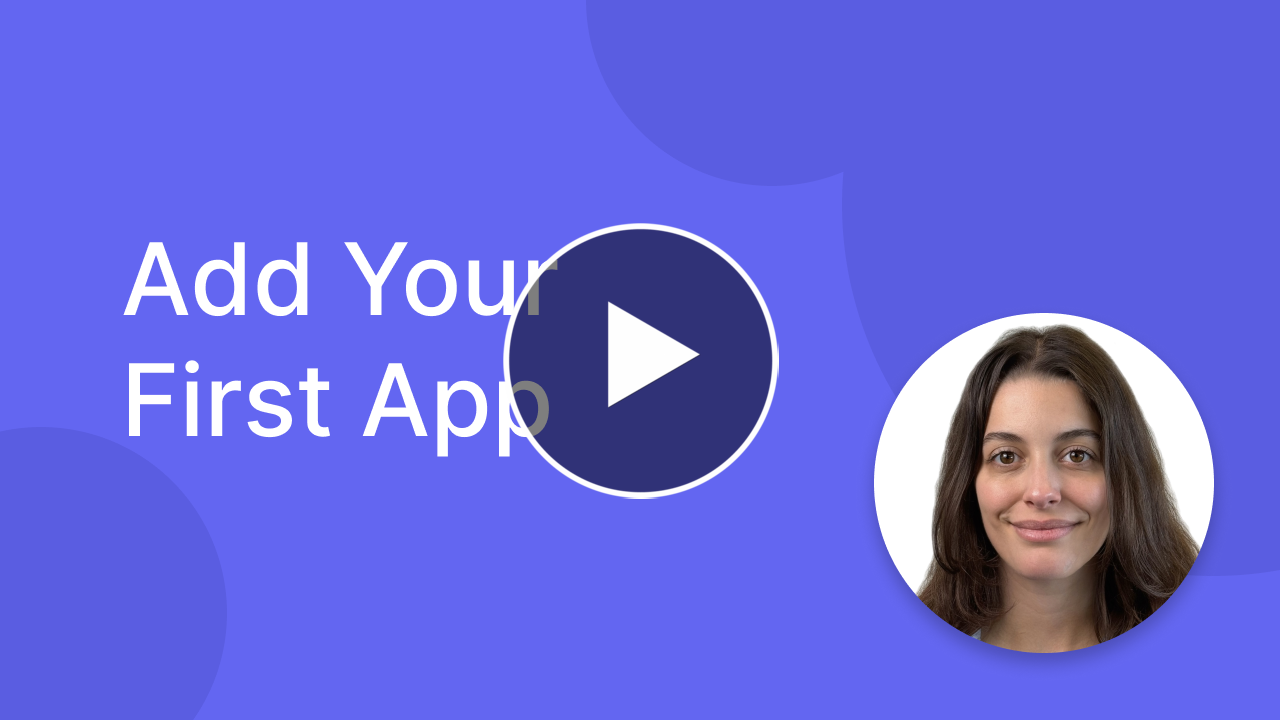
To start adding your apps just press ⌘U or clicking the Add App button.
You will see the Astro search bar appear.
This search bar is not only a way to add your apps, but also a way to explore the App Store.
The results you see are the same results you would get by searching for the same keywords in the App Store from your iPhone (Remember that from your iPhone you can only navigate in the App Store related to your Apple ID, so to see the same results select your reference store).
This feature also helps you analyze your competitors by showing key metrics like their review count and average rating. These insights can help you assess the competitiveness of specific keywords in your market.
For a deeper understanding of keyword metrics like competitiveness, difficulty, and popularity, check out my books where I cover these concepts in detail.
You can just type something and press enter to start a search. The US store is selected by default, but you can choose from 91 different stores, all available in Apple Ads
Here’s a list of all the search bar features:
- Search using keywords, developer account, or directly paste the App Store link
- Add both existing App Store apps and temporary applications (containers for keyword searches - learn more in the Temporary App section)
- Switch between 4 platforms: iOS, iPadOS, macOS, and VisionOS
- Select from 91 different App Store regions
- View keyword rankings for selected apps using the eye button
- Open the App Store page for any app
- Add apps to your tracking list
- Automatic highlighting of searched keywords in app titles and subtitles
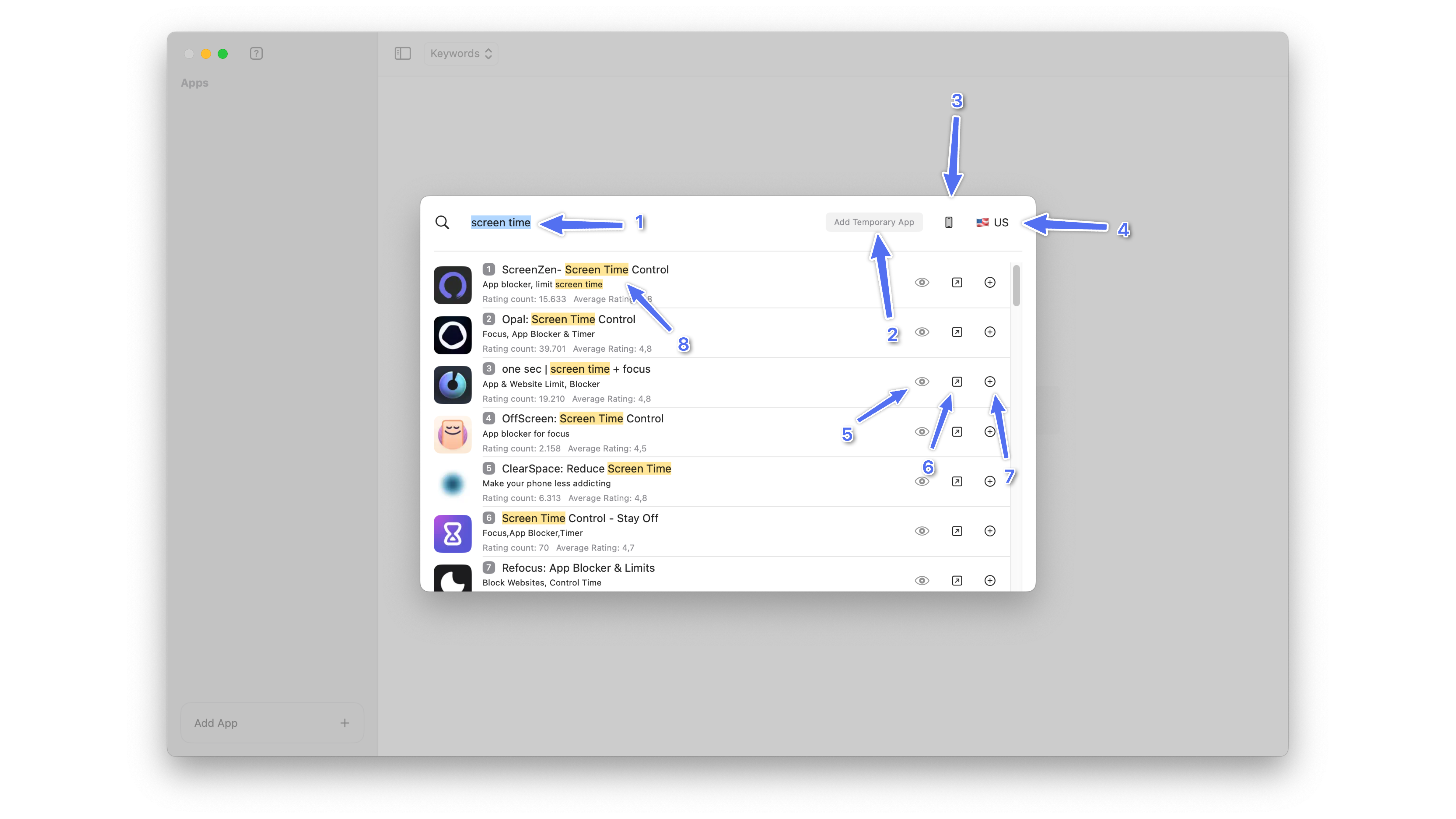
To add an app to “Your Apps,” just press the plus button.
In addition, the small square on the left side of the app’s name tells you in which position an app is ranked on the app store for that specific keyword. This feature is very useful if you need to understand the positioning of one of your apps or a competitor.
As you can see, the search bar is not only a way to add apps, but a real advanced app store search function that can provide you with many useful information.
To close the bar, simply press Esc.
Let’s start tracking keywords for your App!
Still have questions? Write us an email.