Data Overview (Keywords)
Learn how to analyze and make the most of your Astro data
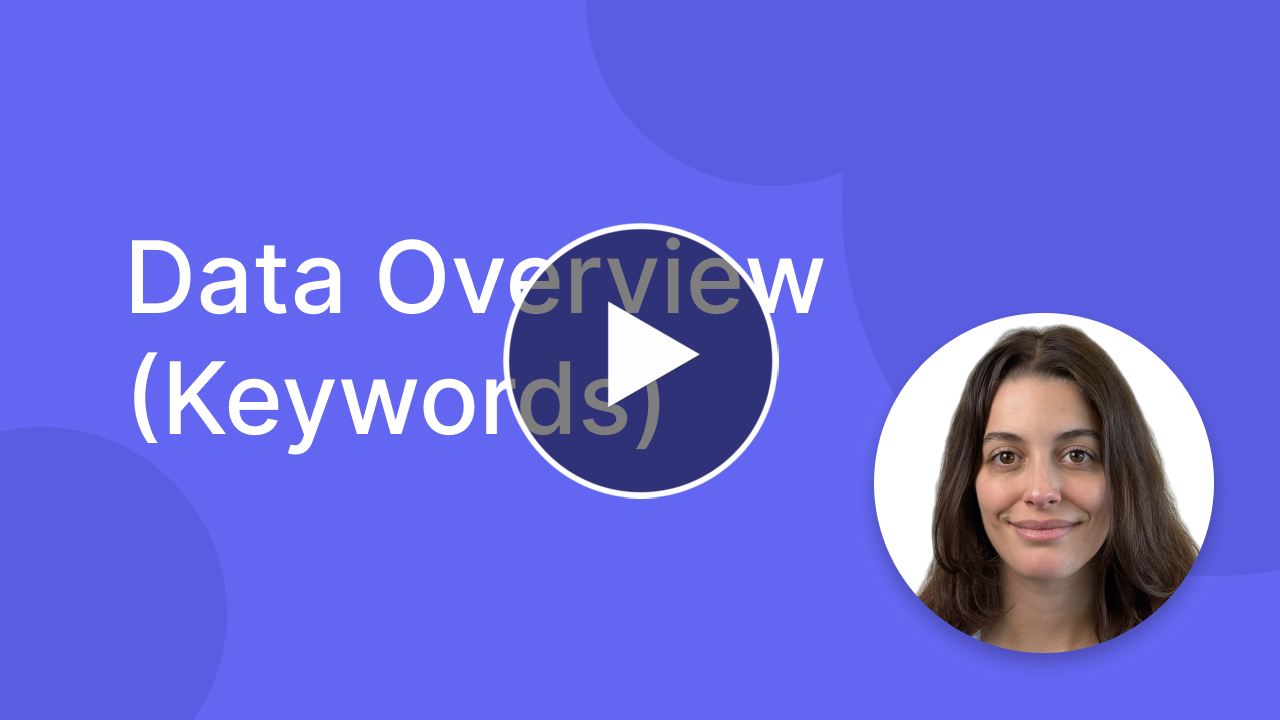
Once you have added your first keywords, they will appear in Astro’s main list. Each column in this table provides valuable information. Below, you’ll find a description of all the available fields to help you better understand your data.
Keyword
The keyword that the data refers to.
Notes
The Notes column is a field where you can enter whatever you like, for example, if you have found a good keyword, you can use this field to add a comment or, if you are working with keywords in a foreign language, you can use the Notes field to keep the translation always in sight.
Last Update
This field tells you how much time has passed since Astro updated this keyword. Astro updates all your keywords automatically every 24 hours when the app is running. If you have many keywords, the process may take some time, but everything works in the background and you don’t have to worry about anything. If there are movements of your app in the ranking, for example, you have lost or gained positions, Astro will notify you in the “Position” column.
Popularity (only in the paid version)
Popularity indicates how much a keyword is searched within the App Store. Astro provides an extremely reliable popularity value because it comes directly from Apple Ads.
Knowing this value is important to understand which keywords bring more downloads to your app.
For best results, we recommend adding keywords with a popularity score greater above 25 to your metadata
Difficulty (only in the paid version)
Difficulty indicates how difficult it is to index for a keyword. Astro calculates this value based on a proprietary algorithm that takes into account various factors that influence the ranking of an app.
For best results, we recommend adding keywords with a difficulty score lower than 75 to your metadata
Position
In the Position column, you can see your ranking for the keyword. If you gain or lose positions, you will see a green or red arrow appear to indicate it. Everything happens automatically, you don’t have to do anything to update the data. The arrow indicates the positions gained or lost since the keyword was first added.
When you hover over your keyword position, a chart icon will appear. Simply click on it to view your app’s ranking for that specific keyword over time.
By clicking on the chart, you can track your ranking day by day. You can also filter the data using the time frame selector to focus on specific periods.
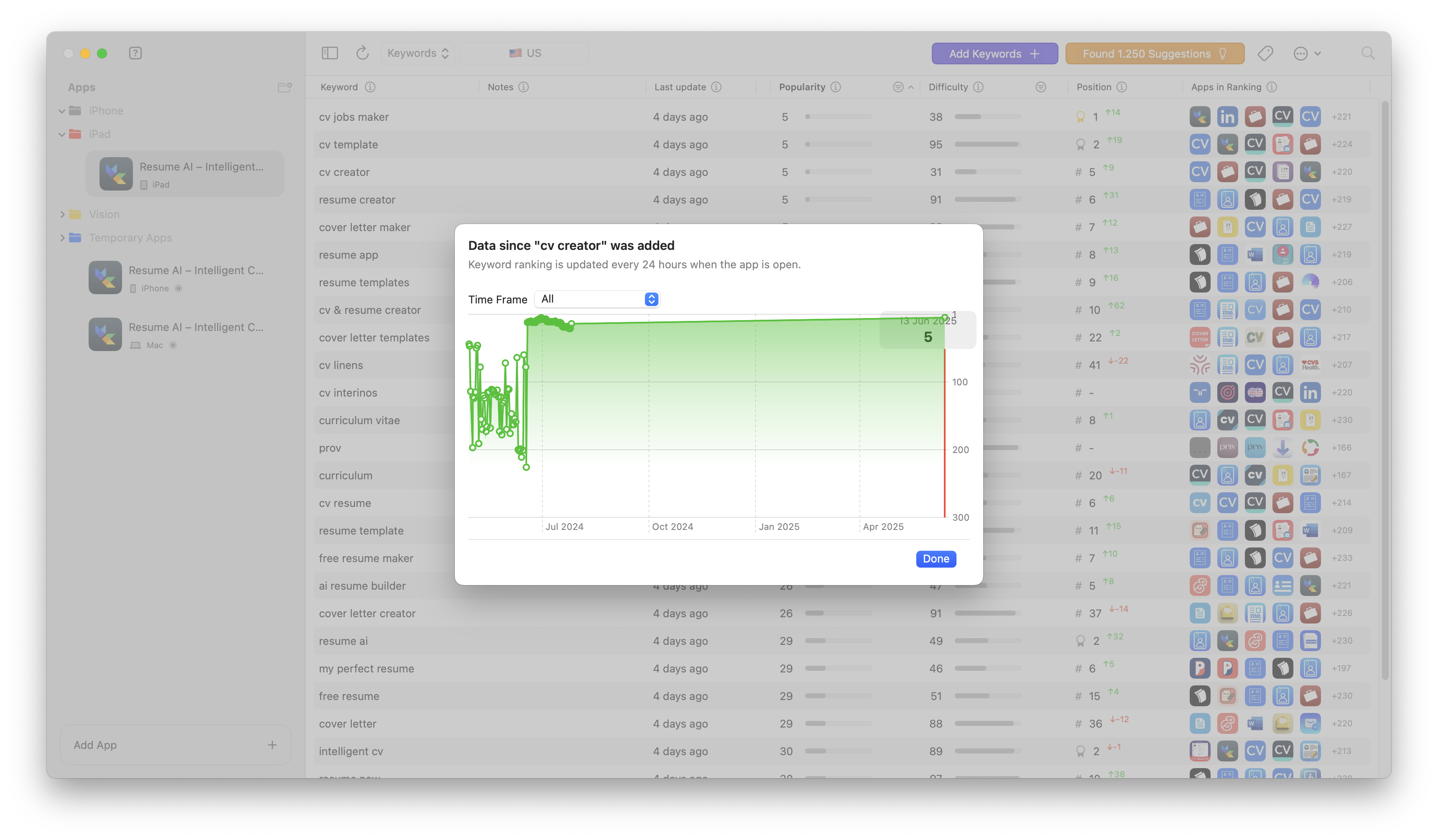
Apps in Ranking
In this field, you’ll see a list of all the apps ranking for a specific keyword. You can click on the icons to get more details, such as the number of ratings for each app and their average rating.
You can also use the language selector to view a localized list for a different language. This is especially useful for understanding if your competitors are localizing their apps for specific languages.
By clicking on the eye icon, you’ll open the suggestions view, which shows all the keywords that a particular app is ranking for, a greay way to spy your competitors keywords.
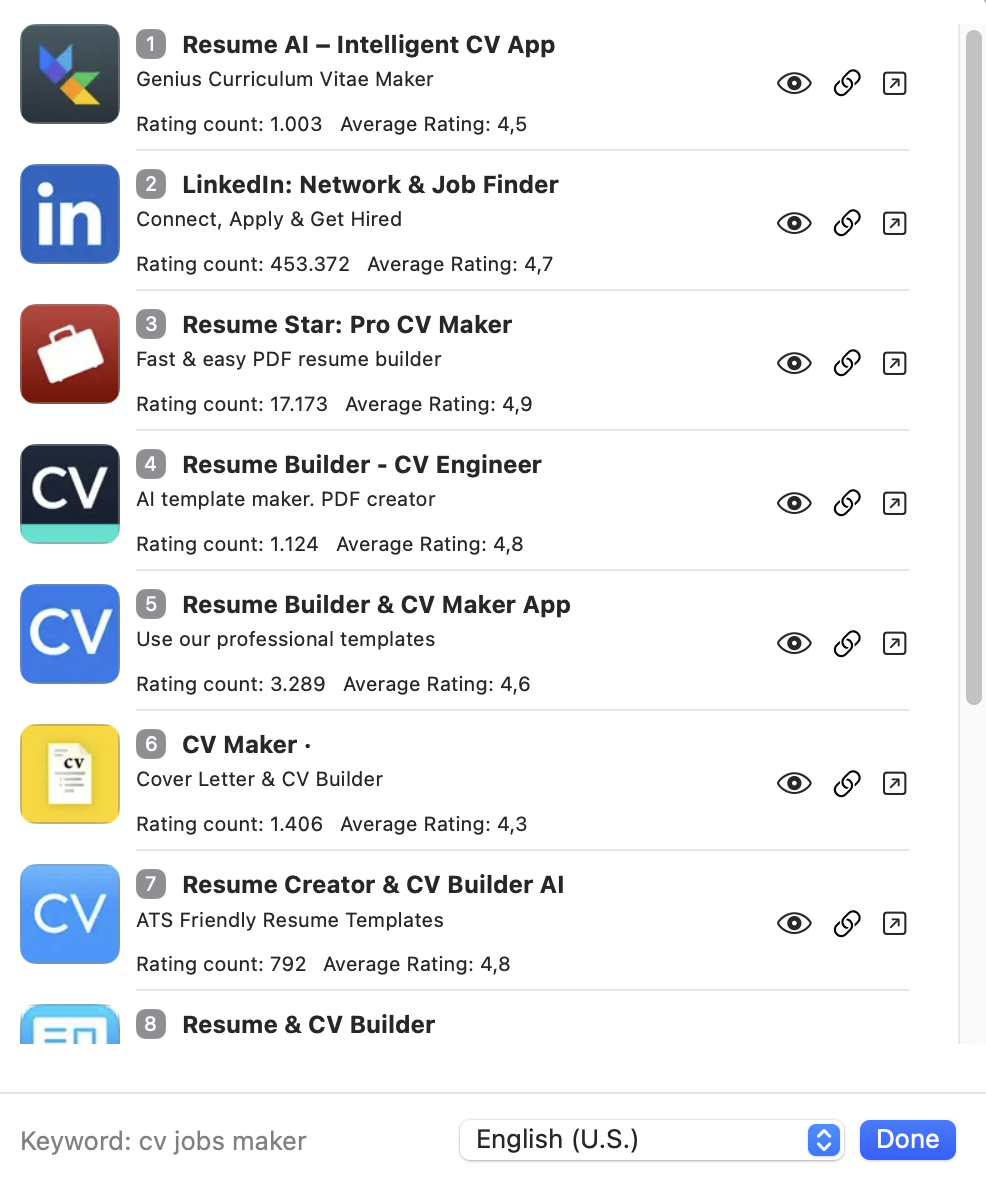
Still have questions? Write us an email.