How to add keywords
Learn all the way you can add keywords in Astro.
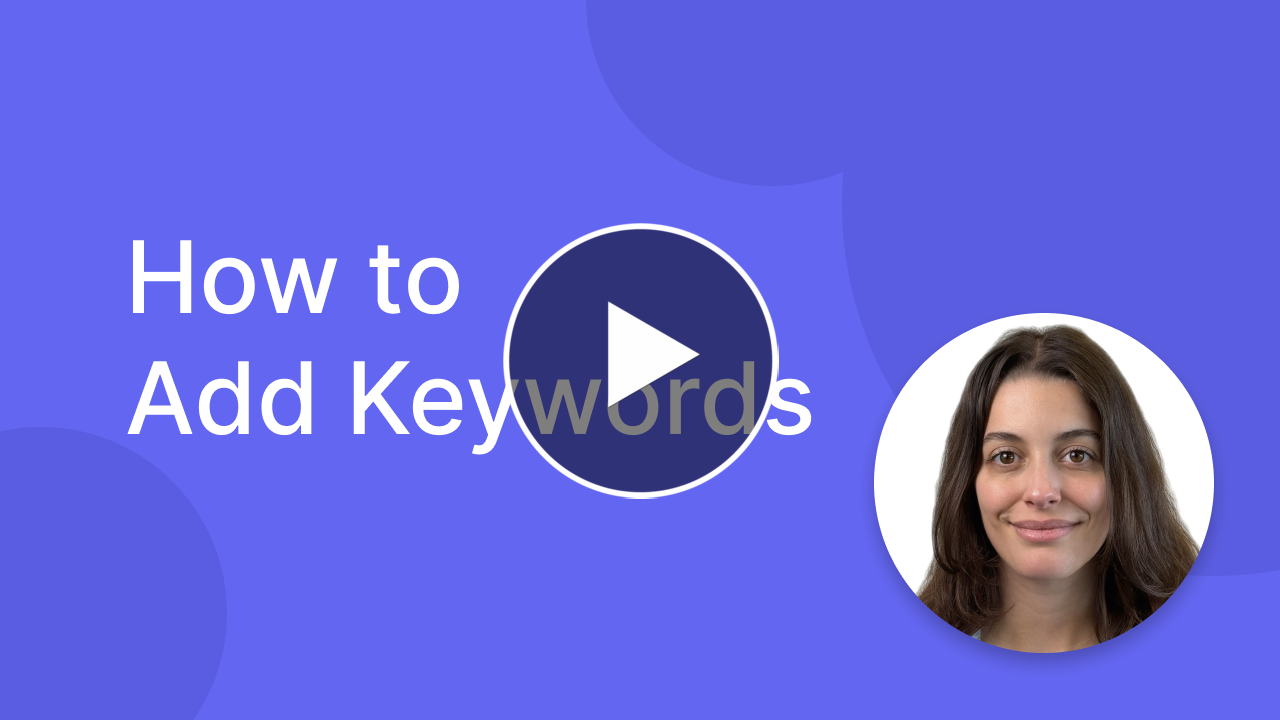
Once you’ve added your first app, the next step is to start adding the keywords you want to track in Astro.
Before adding a keyword, you need to select the store where you want to add it. The App Store is divided into 175 countries, of which 91 are currently available in Astro.
Astro supports all countries where Apple Ads is available, allowing you to extract keyword popularity data.
As Apple adds new countries to Search Ads, they are also added to Astro.
By hovering over the “i” icon, you can see which are the primary and secondary languages for the selected store, an useful feature for defining your localization strategy.
To learn more about this topic, visit appstorelocalizations.com.
You can also use the filter to sort countries by:
- Alphabetical order
- Countries with the highest number of keywords first (you can see the number of keywords added to each store displayed to the right of its name)
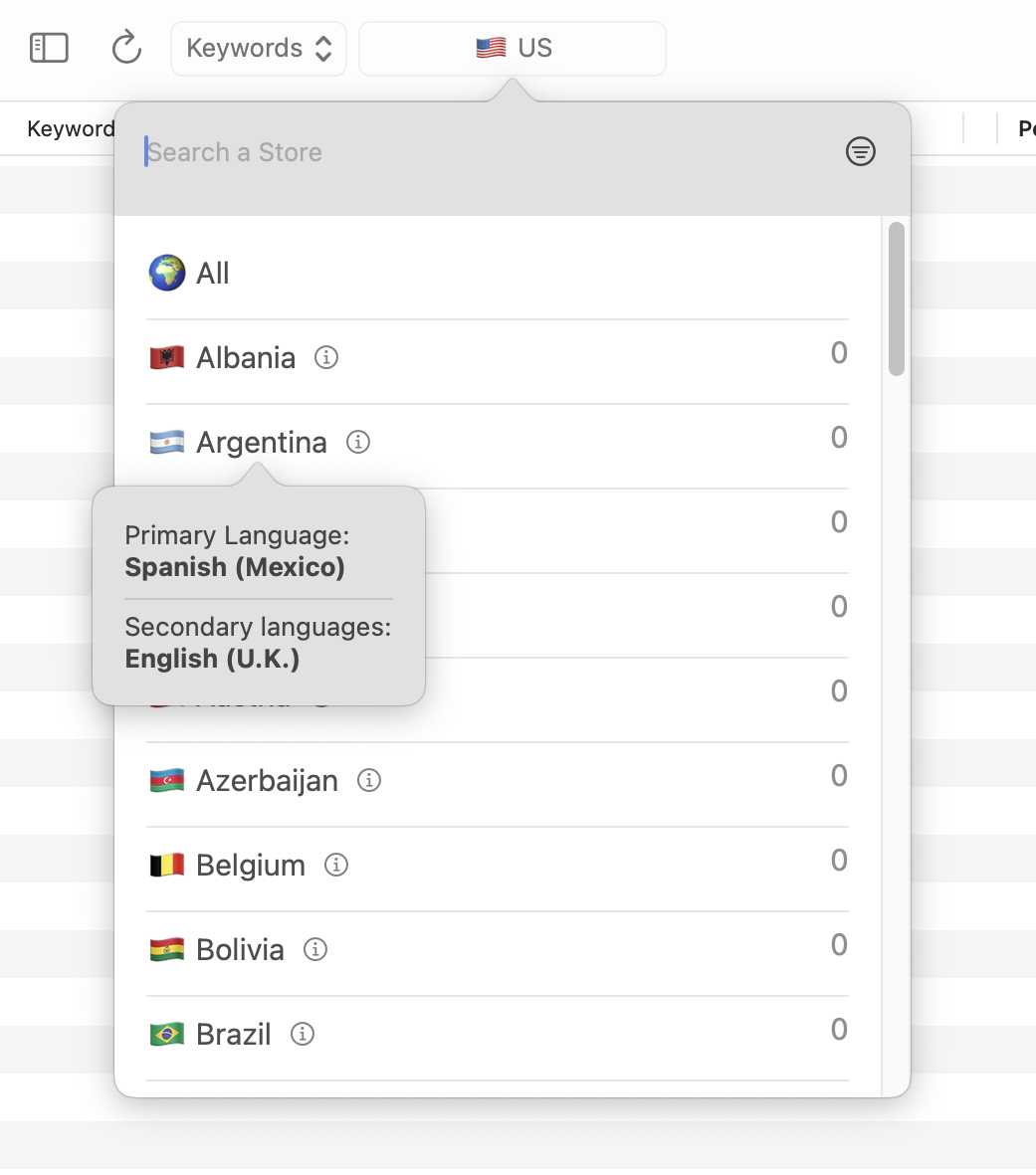
After selecting the store where you want to add keywords, there are three different ways to proceed with the addition:
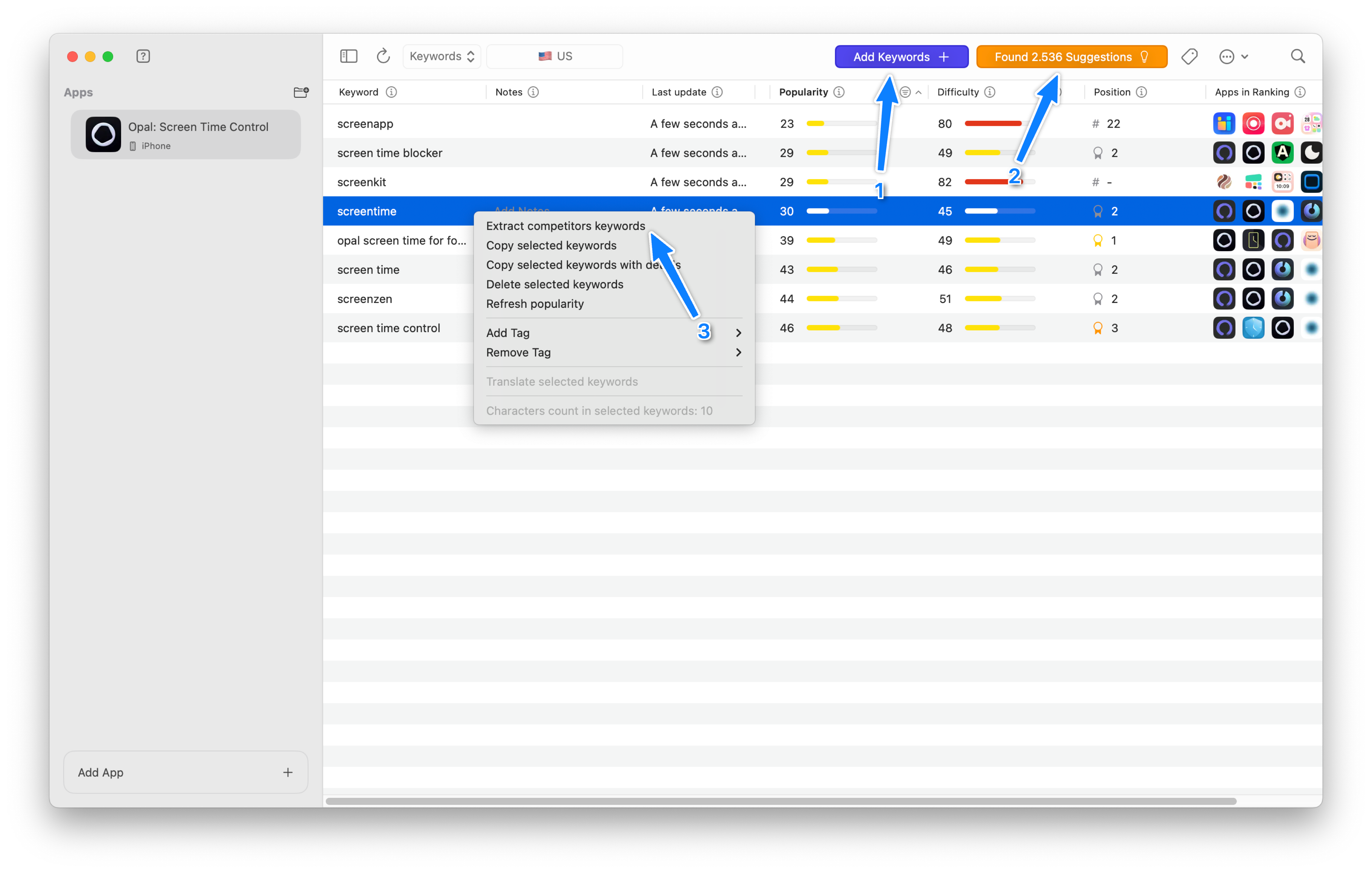
1) Add Keywords button
By clicking the purple button, you can add a list of keywords separated by commas. You can add up to 100 keywords this way. Here’s an example.
youtube,youtube kids
You can use the combination of keys ⌘ + K to open the keyword field and ⌘ + L to open the store selection menu.
In the free version of Astro, you can add up to 10 keywords, which will allow you to familiarize yourself with the application and start monitoring the keywords of your app.
2) Suggestions button
By clicking the suggestions button, you can access one of Astro’s most interesting features. The list of keywords that appears when you click this button includes all the keywords for which the selected app is currently ranking or has ranked in the past.
To add one or more keywords from this list to your main list, simply select them and click “Add Selected.” You can also use filters to select only the best keywords (for example, those with a popularity greater than 25) and add them all at once using the “Select top 100” button, followed by “Add Selected.”
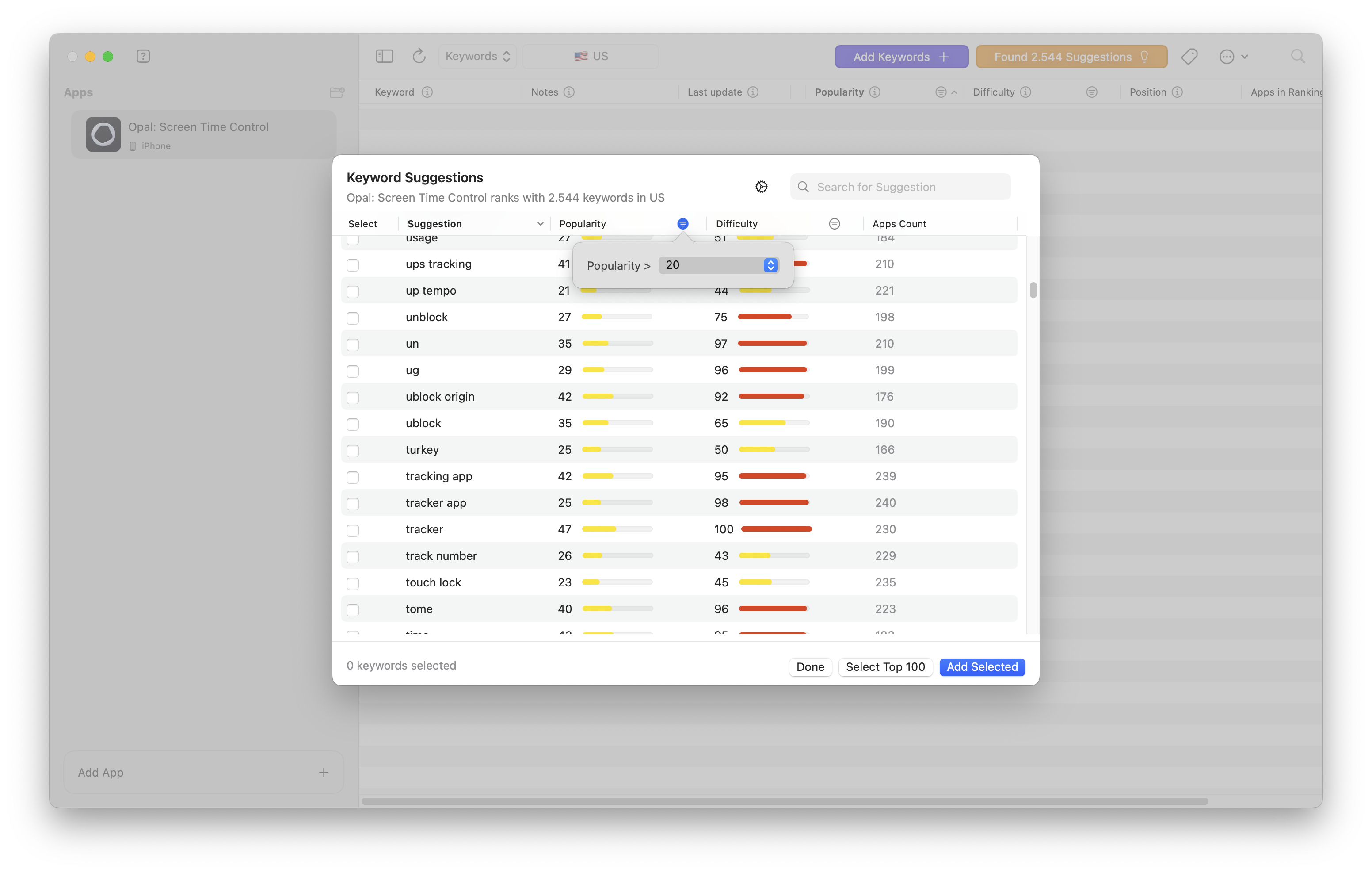
This feature is one of the most frequently asked about by our users.
Here are some common questions you might have about this feature:
How does Astro know which keywords my app is ranking for?
Astro’s suggestions are the result of searches performed by all users who use Astro daily. If a user searches for a keyword, for example “habit tracker,” and adds it to their list, all apps ranking for that keyword are saved in a centralized database. This way, if another Astro user adds an app that is ranked for the same keyword, Astro can suggest it. In this way, Astro is able to determine which keywords your app is ranking for.
Limitations of this approach
Of course, this approach has its limitations. Apple does not provide any endpoint to know which keywords an app is ranking for, so this is the only way to obtain this data. For some apps and countries, suggestions may be numerous, but for other apps in less popular countries or more specific niches, the results may be few or nonexistent. Also, if your app is new, it may take some time before suggested keywords appear.
Why do I see keywords in other languages when I have selected the US store?
The App Store is not a single entity; each country has its own specific App Store. This is why, with your iPhone, you will see an App Store with different content and rankings compared to a user living in another country.
Additionally, each store has a primary language and one or more secondary languages. For example, the US store has English (U.S.) as the primary language and the following as secondary languages:
- Arabic
- Chinese (Simplified)
- Chinese (Traditional)
- French
- Korean
- Portuguese (Brazil)
- Russian
- Spanish (Mexico)
- Vietnamese
This means that in the US store, keywords in Arabic or Chinese are also indexed, which is why these keywords appear among the suggestions.
If you want to read more about this topic, I recommend visiting appstorelocalizations.com.
What can I do if Astro doesn’t find any keywords my app is ranking for?
If Astro doesn’t show any suggestions for your app, we recommend checking the keywords for which a competitor is ranking. This is very simple: from the suggestions view, just click on the gear icon and enter your competitor’s URL. This way, you can use their keywords as a starting point to create your own list.
3) Extract competitors keywords
Another way to add keywords to your list is by extracting your competitors’ keywords, starting from a keyword you have already added. To do this, simply right-click on the keyword and select “Extract competitors keywords.” Astro will search for keywords in the title and subtitle of all apps ranking for that specific keyword and will show you only the best results (popularity > 5).
Now that you know how to add keywords in Astro, let’s look at the information you can track.
Still have questions? Write us an email.