License Transfer
How to move your Astro license to a new Mac
When you get a new Mac, you need to transfer your Astro license from your old computer to the new one. This process involves deactivating the license on your old Mac and reactivating it on your new Mac.
⚠️ NOTE: Each Astro license can only be active on one Mac at a time. You must deactivate it on your old Mac before activating it on your new one.
License Transfer Steps
Step 1: Access your license management
- Go to My Orders on Lemon Squeezy
- Log in with the account you used to purchase Astro
- Find your Astro order in the list
Step 2: Select your license
- Click on your Astro order to open the details
- Locate and select your license key
- You should see the license management options
Step 3: Deactivate the old license
- Click the “Deactivate” button
- This will free up your license from the old Mac
- Your license is now ready to be activated on a new computer
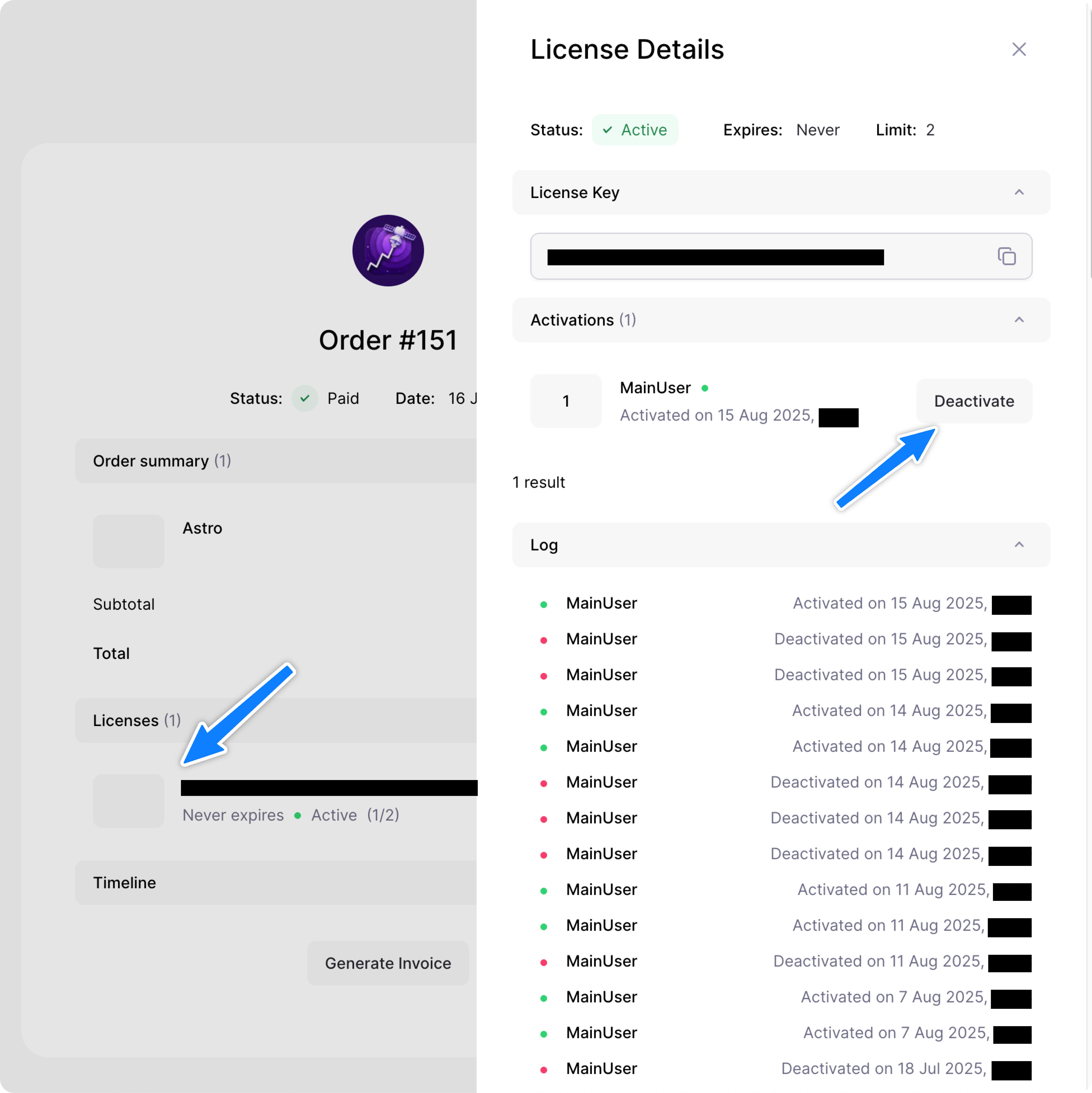
Step 4: Activate on your new Mac
- Install Astro on your new Mac if you haven’t already
- Launch Astro for the first time
- Open the Astro settings by pressing
Cmd + ,(Command + Comma) - Navigate to the “License” section in the settings panel
- Paste your license key into the license field
- Click “Activate” to validate and activate your license
Your license is now successfully transferred to your new Mac!
Troubleshooting
License activation fails
- Make sure you’ve deactivated the license on your old Mac first
- Make sure you are not using a proxy or a VPN
- Check that you’re entering the correct license key
- Ensure you have a stable internet connection
- Try restarting Astro and attempting activation again
Still have questions? Write us an email.